Why Dropbox rocks. For filmmakers & everyone else.
I know this isn’t particularly filmmaking-related, but I have been raving online on how great Dropbox is for a while now, and people keep asking me why I think it’s so great – so let me explain briefly.
There are lots of “Online hard disks” out there, like Apple’s iDisk as part of Mobile Me, their $99 service (annually), but Dropbox is different and “smarter”. I used to be a customer of Mobile Me (back in the day when it was still called .Mac [DotMac]), but I decided to quit the service when I realized that I could have virtually all of the services for free from either Dropbox or Google. There are strong signs that Mobile Me might become free in the very near future, but I still prefer Dropbox for its smarter (and cross-platform) approach.
How, you might ask, is Dropbox smarter?
Well, first of all, its basic service (2GB) is entirely free.
Secondly, it’s much faster – at least here in Europe (I haven’t tried in the US): Mobile Me takes forever to upload a file, Dropbox almost uses my upload speeds to their full potential (and they ain’t bad here in the office with a 12MBit bi-directional dedicated line).
Thirdly, there is no limitation on bandwidth with Dropbox (iDisk: 200GB monthly limit, which you definitely can run into easily on a fast connection if you do a lot of constant syncing).
Fourthly and most importantly, Dropbox is not ONLY an online disk, it is also a local folder. This might sound very trivial, but it really isn’t. It means the following: You can save whatever you want into the Dropbox folder, it doesn’t matter if you are online or offline, and it will automatically sync to the cloud the next time you’re connected. Your files are always kept in sync, you just need to check the little green checkmark next to a file or folder – it indicates that everything has been synced.
For me, this is really essential. When I’m out and about, for example on a set, I still have access to my shared files through the Dropbox folder, and I can open and save stuff like Final Cut Pro projects on the go even if there is no Internet connection. The next time I’m online, I don’t need to worry about anything, it will push any changes or new files in the Dropbox folder to the cloud automatically. And when I switch on any other of my computers with Dropbox installed (or even the iPhone with the Dropbox app), every changed or added file will be pulled down as well. Get it? The system is as smart as it is brilliant.
Syncing Mail, calendars, preferences …
One great feature of Mobile Me is the fact that it allows you constant access to all your calendars, Address Book, Mail and other stuff – always synced up through Apple’s servers. You can use Google Calendars for the free syncing of your iCal, but Mail is a different story. IMAP services keep all the e-mail data on the servers, meaning that it is the same experience from wherever you access the data. However, if you use a lot of local mailboxes (like I do in Mail), all that data will not be available on another computer if you don’t use Mobile Me, even if all of your e-mail accounts use IMAP to give you the same inbox (or Sent Messages folder). You also don’t have the same preferences, and so on – you will end up missing a lot of your stuff one way or another at some point in time.
Now, Dropbox doesn’t offer that Mobile Me functionality out of the box. But it’s very easy to trick Dropbox in doing just that – with all the advantages of Dropbox that I mentioned above. The trick is basically to sync stuff that is OUTSIDE the Dropbox folder (i.e., preference files, databases etc.) with Dropbox, which requires some special kinds of aliases (on Mac: symbolic links) to be used.
I won’t go into great detail on how to set this up, because there are many websites that explain how to do just that. It might sound a bit complicated the first time, but it really isn’t once you’ve done it once.
Check out this very comprehensive guide to synchronizing existing files and folders with Dropbox by Peter Coxhead, here really is everything you need to know – and even more!
Shared Folders
One other great feature I missed to mention are shared folders, which are particularly great for collaborative work. You can define a shared folder in the Dropbox interface and share it with specific other users of Dropbox – making it the perfect way to collaboratively edit documents without risking to work on an outdated file when e-mailing updated versions of files back and forth (I’m sure you know what I’m talking about, we’ve all been through that). I keep using this feature with one of the Final Cut Pro editors I work with – both of us have the same source files of the footage on our computers, but we save the Final Cut Pro project directly into such a shared folder – allowing the other one to open the project at any given time (except when the other one is working on it, probably!) and look at the changes. For me, this has become a very, very efficient way to work on a project, even when I’m not in the same city or even country as the editor.
UPDATED: Versions
Forgot to mention that Dropbox also saves versions of files. That means that every file that is being replaced by a new one is archived for 30 days in the free account – and for an unlimited time in the paid accounts. That means that for example that preferences, mail or calendar files that are being replaced all the time (if you use the synchronizing ‘trick’ mentioned above) are being kept as a back-up – so you can go back to older versions if you screw up at any given point in time! This is worth so much and has saved my butt several times already.
In conclusion, I have to say that I can’t think of my digital life without Dropbox any longer. It’s the simplest way to stay organized, particularly with all those little files you need within reach all the time.
(By the way, you can get up to 8GB of Dropbox space for free if you refer new Dropbox users! Their other account types offer 50GB and 100GB of space and are quite pricey, I wish they had something in between, like 25GB, but I guess you can’t have everything …)
-
Great article, I agree with almost everything!
I just wanted to add that you can do the local folder storage with MobileMe as well! I’m not sure when it became an option (perhaps after you stopped using it), but there is an option in settings to sync locally, creating a local folder that you can just drag into that will automatically sync with the cloud.
Keep up the great articles!
-
I also use Drop Box and love it. Great for when you’re on the road and need access to file. Thanks for sharing Nino.
-
Nino, I love Dropbox, too. I tried to make MobileMe’s iDisk work but as you observed it was simply too slow. I have the 50GB account – yes, it’s a bit pricy, but worth it. I have my 1Password file in Dropbox – another great use. Account and password management across multiple devices is a big plus.
I had not thought of using Dropbox for FCP projects as those projects can become quite huge. I love the idea though. Perhaps I will give it a go with smaller projects.
-
I can not get sound when i import my file from dropbox in to my final cut pro, is anybody who can help me regards
-
I love Dropbox and I like Final Cut Pro X. However, the total retards at Apple (Yes, they are retards) changed how projects are saved in FCPX. In FCP7 you could choose where they were saved, thus making it easy to use dropbox for automatic backup (just choose the dropbox folder).
In X they force you to save it in the “movies” folder. There is no way to change it. Thus: If you want to backup your projects you have to manually copy your files to some other drive every time. It sucks.I will say this again, apple engineers are retards.
-
Well, Dropbox is OK. It ranks about in the middle when compared with the top sites. Google Drive and SkyDrive are the best. I won’t get into it here, but the following comparisons tell why.
http://blog.backupify.com/2012/05/17/ranking-the-top-online-file-sync-services/

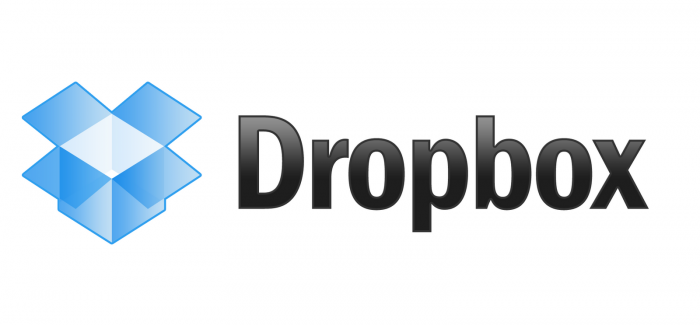

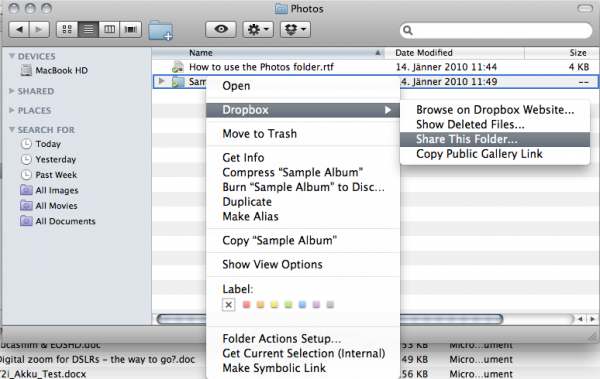


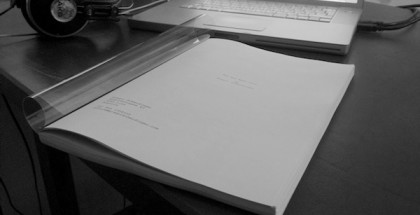
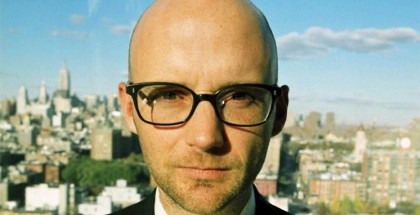



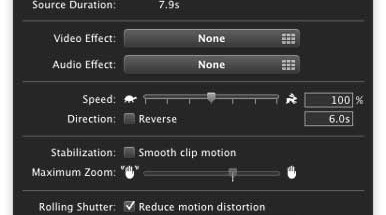












Comments